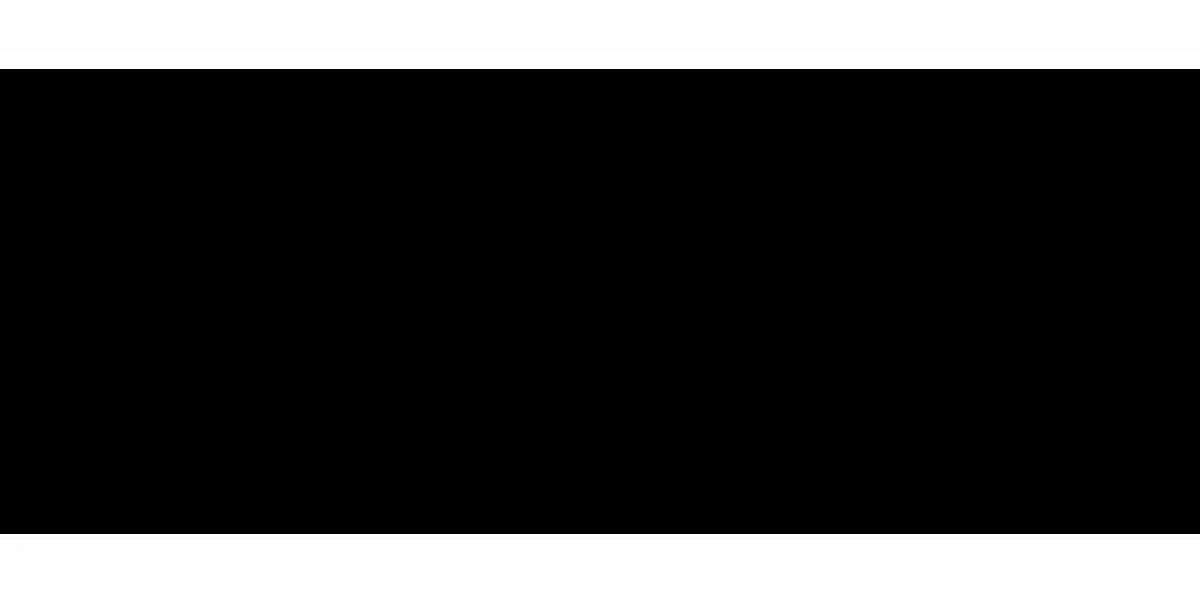In an increasingly connected world, being able to share content across your devices has become not just a convenience — it’s practically a necessity. Whether you're showing off vacation photos, streaming a movie, or presenting a work demo, mirroring your iPhone screen to your Samsung Smart TV using AirPlay can make a huge difference in how you experience your content.
If you’ve ever found yourself wishing your iPhone’s display could magically appear on your big screen TV, you’re in the right place. In this article, we’ll walk through everything you need to know about using AirPlay with your Samsung Smart TV, common pitfalls to avoid, and tips to ensure a seamless mirroring experience.
What Is AirPlay and How Does It Work?
AirPlay is Apple’s proprietary wireless streaming technology. Originally introduced for audio-only purposes, AirPlay has evolved to support full video streaming and screen mirroring from Apple devices — including iPhones, iPads, and Macs — to compatible receivers such as Apple TVs and select smart TVs like newer Samsung models.
Here’s the magic: Instead of using HDMI cables or adapters, AirPlay works over your home Wi-Fi network. When both your iPhone and Samsung Smart TV are on the same network, AirPlay enables you to project your screen, photos, music, or videos directly to the TV.
Check Compatibility First
Before diving into the how-to steps, it’s crucial to verify whether your Samsung Smart TV supports AirPlay 2, which is the version required for screen mirroring. Samsung began including native AirPlay 2 support in models starting from 2018 and onward.
How to Check if Your Samsung TV Supports AirPlay
Open your Samsung TV Settings.
Navigate to General Apple AirPlay Settings.
If you see this menu, congratulations — your TV is AirPlay 2-compatible.
If not, you’ll need to explore alternative options like using a streaming device (Apple TV, Roku) or third-party apps.
Step-by-Step Guide: Mirror iPhone to Samsung Smart TV Using AirPlay
Assuming your Samsung Smart TV supports AirPlay 2, here’s how you can mirror your iPhone screen easily.
Step 1: Connect Both Devices to the Same Wi-Fi Network
AirPlay relies on Wi-Fi, not Bluetooth. Make sure both your iPhone and Samsung TV are connected to the same network. If they're not, AirPlay won’t detect your TV.
Step 2: Enable AirPlay on Your Samsung TV
Go to Settings General Apple AirPlay Settings.
Turn AirPlay to "On".
You can also customize the settings here — such as requiring a code each time a device tries to connect.
Step 3: Start Screen Mirroring from Your iPhone
On your iPhone, swipe down from the top-right corner (iPhone X and later) or swipe up from the bottom (iPhone 8 and earlier) to open Control Center.
Tap on Screen Mirroring.
A list of available devices will appear — choose your Samsung Smart TV.
If prompted, enter the AirPlay code displayed on your TV screen.
Within seconds, your iPhone screen will be mirrored onto the TV.
What Can You Mirror with AirPlay?
AirPlay lets you mirror a wide range of content, including:
Your entire iPhone screen
YouTube videos, Safari pages, and Netflix (if the app supports AirPlay)
Photos and videos from your Camera Roll
Presentations, documents, and notes
For apps like YouTube and Netflix, sometimes it’s even easier: just tap the AirPlay icon directly within the app and select your Samsung TV.
Troubleshooting AirPlay Issues
AirPlay is usually reliable, but like all tech, things can go wrong. Here’s how to address common issues:
Device Not Showing Up?
Ensure both devices are on the same Wi-Fi.
Restart your router, iPhone, and TV.
Make sure AirPlay is enabled on the TV.
Audio or Video Lag?
Weak Wi-Fi signals can cause lag or stuttering.
Try moving your router closer or using a 5GHz Wi-Fi band.
Can’t Enter the Code?
Double-check you’re using the right input method.
If the code doesn’t display, restart both devices.
If all else fails, it might help to refer to this comprehensive guide on how to connect iPhone to Samsung Smart TV — which breaks down alternate methods, app-based solutions, and what to do if AirPlay simply isn’t working for you.
Alternative Methods for iPhone-to-TV Mirroring
While AirPlay is the most seamless method for iOS users, there are other options:
HDMI Adapter: Use Apple’s Lightning Digital AV Adapter and an HDMI cable to plug directly into your TV.
Third-Party Apps: Apps like MirrorMeister or AirBeamTV offer mirroring capabilities without AirPlay, though they might require additional configuration.
Streaming Devices: Devices like Apple TV, Roku, or Fire TV often support AirPlay or their own iOS-compatible mirroring solutions.
Pro Tips for a Smoother Mirroring Experience
Keep Your Software Updated: Ensure your iPhone and Samsung TV firmware are up to date. Updates often fix bugs or compatibility issues.
Optimize Wi-Fi: If your signal is weak, consider using a mesh Wi-Fi system or upgrading your router.
Use Do Not Disturb Mode: Prevent notifications from appearing on-screen during mirroring by enabling Do Not Disturb on your iPhone.
Final Thoughts
AirPlay has taken the complexity out of screen mirroring for Apple users. If your Samsung Smart TV supports AirPlay 2, you’re just a few taps away from enjoying your iPhone content on a much larger screen.
Whether you're hosting a family movie night, sharing a photo slideshow, or giving a business presentation, screen mirroring with AirPlay can add flexibility and convenience to your everyday routine. And remember, when in doubt, revisit this guide or the detailed walkthrough on how to connect iPhone to Samsung Smart TV for expert tips and alternative methods.