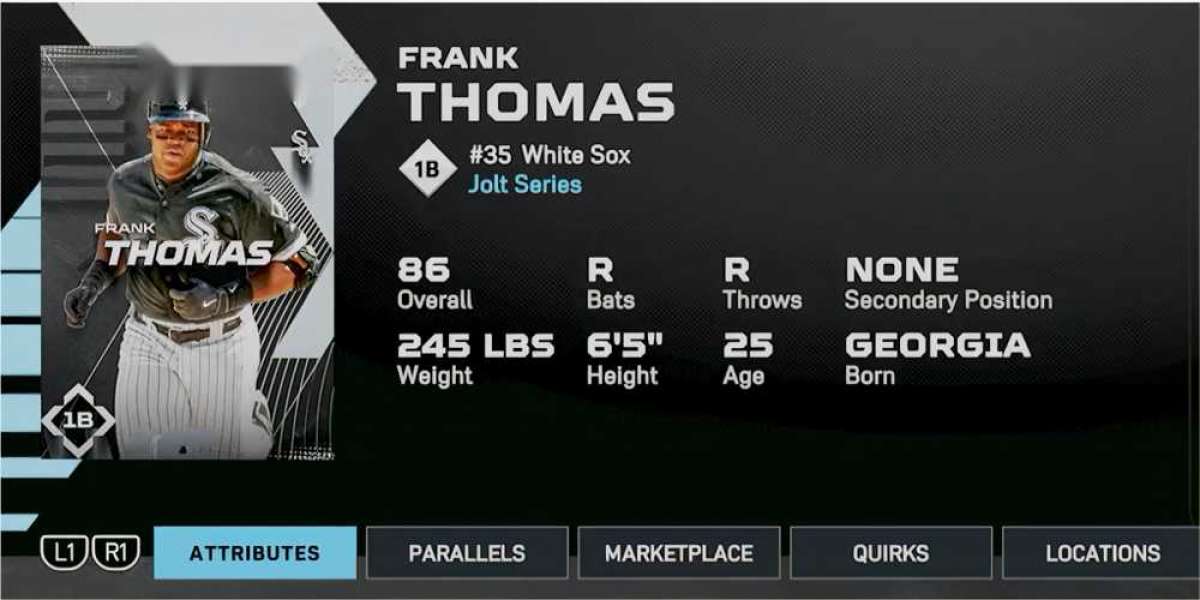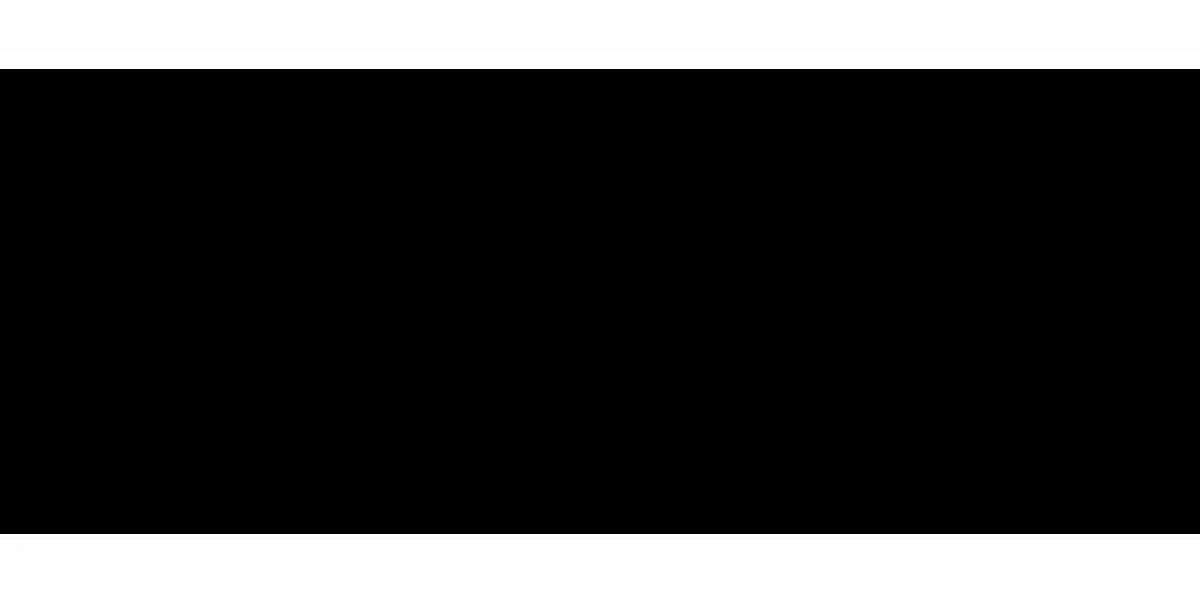Fortunately, Samsung TVs include built-in buttons and other solutions that allow you to turn the TV on without a remote. Here’s how you can do it easily turn on Samsung TV without remote
Use the Physical Power Button
Almost every Samsung TV has a manual power button. The location varies depending on the model:
Under the Center of the Screen: Many newer models have a small control button under the middle of the TV frame.
Back Right or Left Side: Some older models have the power button on the back panel near the corners.
Side of the Frame: Look along the edges or underside for a tactile button.
To turn the TV on, press and hold the power button for a few seconds until the screen lights up.
Use the Control Stick (Jog Controller)
Some Samsung TVs have a small joystick-like control called the Jog Controller. This allows you to:
Turn the TV on or off by pressing and holding the center of the controller.
Navigate the on-screen menu by moving the stick up, down, left, or right.
This is especially useful if you also want to change inputs or adjust volume without the remote.
Use the Samsung SmartThings App
If you have a smartphone, the SmartThings app can turn your phone into a remote control:
Download the SmartThings app from the App Store or Google Play.
Connect your TV and smartphone to the same Wi-Fi network.
Open the app and add your TV as a device.
Once paired, use the virtual remote to power on your TV and control other functions.
This is a convenient option that also allows you to access apps, adjust settings, and type faster.
Use a Universal Remote
If you can’t find the original remote, a universal remote is a simple replacement. Make sure it supports Samsung TVs, then follow the included pairing instructions. After setup, you can power the TV on and use all basic functions.
Consider a Voice Assistant
If your TV model supports it, you can also link it to a smart speaker such as Amazon Alexa or Google Assistant. With voice commands, you can say things like:
“Alexa, turn on the TV.”
“Hey Google, power on the Samsung TV.”
This requires prior setup while the TV is on, so it’s best to enable this feature in advance.
Final Tips
While it’s possible to turn on your Samsung TV without the remote, it’s a good idea to:
Keep the remote in a consistent location.
Have spare batteries ready.
Set up backup controls like SmartThings or a universal remote in advance.
With these methods, you’ll never be stuck staring at a blank screen just because the remote is missing!